 As indie authors, whether we are formatting our own books to self-publish or are using service providers to do this for us, the process will be smoother and the end product better-looking if we get into good habits of setting out the page correctly in the first place. Patricia Marshall, owner of Luminare Press, shares her top tips to help us prepare our typescripts to professional standards, saving us from nasty surprises when we see our proof copy!
As indie authors, whether we are formatting our own books to self-publish or are using service providers to do this for us, the process will be smoother and the end product better-looking if we get into good habits of setting out the page correctly in the first place. Patricia Marshall, owner of Luminare Press, shares her top tips to help us prepare our typescripts to professional standards, saving us from nasty surprises when we see our proof copy!
Before I was in the book publishing business, my mother, who was close to 90, decided to self-publish a novel. When she got her sample pages from the book designer, they were a mess. I offered to take a look, and the first thing I realized was that she had added a paragraph return to the end of many lines of text. It was a holdover from her days at a typewriter, as were double spaces at the end of sentences.
Beware of the Invisible!
Invisible formatting—non-printing typographic characters you usually don’t see on the page—can derail your book layout. Yet addressing them as a preliminary step to layout is easy once you know what to look for.
Whatever program you are using for your book layout, it’s easiest to make corrections in your text document.
To look for formatting errors, you need to turn on the backwards “p” button on your tool menu. If you can’t find it, search help for “Show nonprinting characters” or “Show Invisibles” and activate that field. You’ll see the non-printing characters in blue.
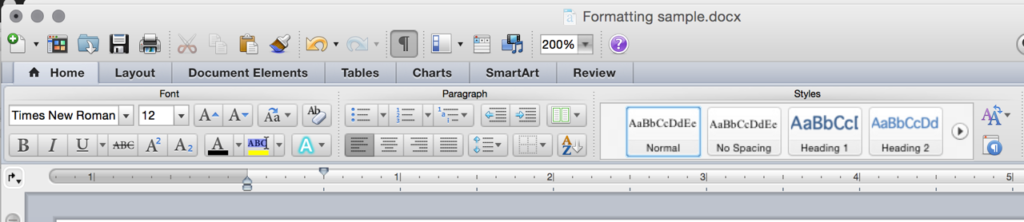
How to show invisible characters in Word
How to Detect and Remove Hidden Errors
In general, you should search and replace double spaces and double paragraph returns with singles, remove manual line breaks, double hyphens and tab marks, replace three dots with ellipses. You’ll also want to address extra line spaces, text indents and other paragraph formatting in the paragraph styles to make your layout cleaner.
It’s easy to do, step by step:
- Double spaces
Because most book text is right justified (even on both right and left margins), each character is adjusted slightly. Double spaces, which represent two characters, can leave a wide gap between sentences. In the search field, enter two double spaces by hitting the space bar twice (you won’t see anything in the search field). In the replace field, enter one space. Choose replace all. Then choose it again, until there are no more double spaces to replace. - Double paragraph returns
Search and replace double returns the same way you did double spaces, using (^p^p) in the search and (^p) in replace, until there are none left. If you have used a double paragraph return to indicate a scene break in text, consider using three stars (***) to indicate the scene break instead. Then you will be able to search and style the breaks as you wish. - Space at beginning of paragraph
Sometimes, you will have an extra space before the first word of a paragraph. To root this problem out, once you’ve replaced double spaces, search for a paragraph return followed by a space (^p ) and replace with a paragraph return (^p). - Tabs
Most book layouts will not use tabs, unless there are special circumstances. If you have used tab marks to indent the beginning of a paragraph, or to indent a block of text, search for them (^t) and replace them with nothing. You can address indents at the beginning of paragraphs and indented text by setting paragraph styles as needed.
How not to format extra tabs
- Manual Line Breaks
A manual line break, sometimes called a soft return or forced line break, tells your text to move down to the next line, but not start a new paragraph. They can mess up formatting if the width of the body text changes, spacing or compressing words on a single line. To search for them, enter manual line break (^l in Word) with a space. - Double hyphens
Look for double hyphens, and replace them with either em or en dashes. (For more on this topic, see the list of other posts at the end of this article). And don’t overlook spacing around hyphens – I always search variations of space before and after. - Ellipses
Ellipses (…) are a single character, not three periods. Three periods can break in the middle of a line, ellipses will not. Search variations of three periods, and replace them with ellipses.
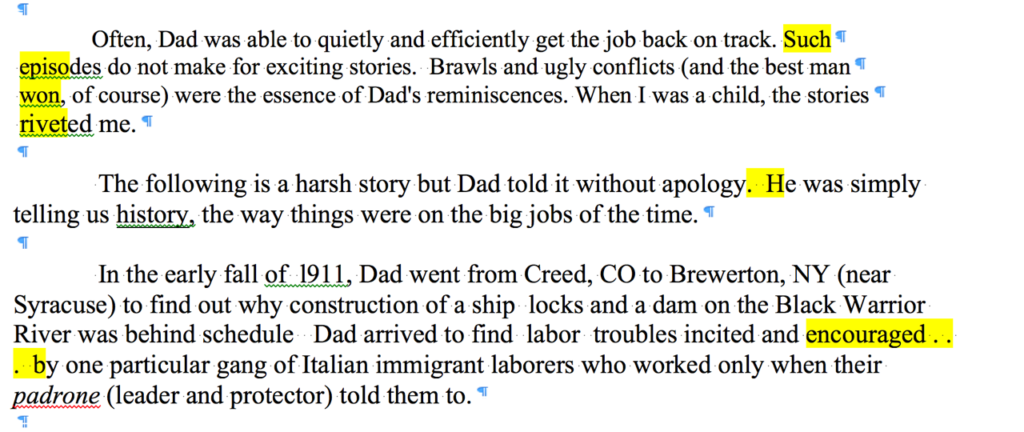
Bad breaks and ellipses
What about those paragraph returns at the end of a line? There’s no easy way to automate their replacement. But I have discovered that if I have my grammar check on in Word, there will be a green line under the first word of a line. I scan the document for these, and replace the paragraph return with a space manually.
OVER TO YOU Do you have any other top tips to add to Patricia Marshall's great list? Feel free to add them via the comments box!
Top tips for indie #authors on better #formatting for your #selfpub books, courtesy of @LuminarePress - how fix those bad habits now and make the whole process run more smoothly! Share on XOTHER GREAT POSTS TO HELP YOU FORMAT YOUR BOOKS BETTER
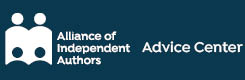
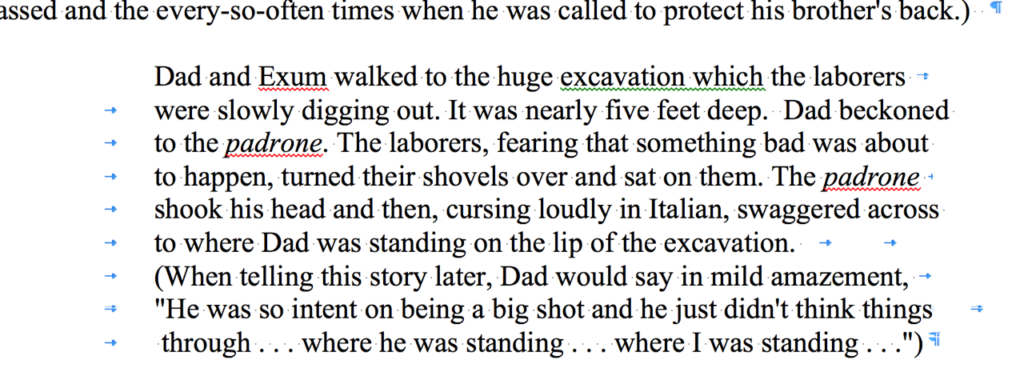

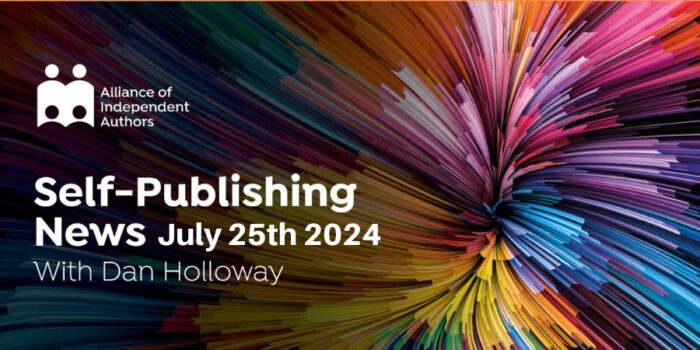

Consistency is key when it comes to formatting, and new authors often forget that there are actually style choices dictated by formatting rules such as the Chicago Manual of Style they determine your formatting. Some great advice here for new authors when it comes to book formatting. Thanks!
Something about font choice and font sizes, perhaps?
And the use of headings H1 and H2 for Chapters or Parts.
The use of drop caps.
How and when to use small caps
Consistency with regard to formatting of dates, times, and numbers.
etc.