A self-published writer’s worst nightmare: Losing all her work due to a technology glitch or computer theft. A self-published writer’s second-worst nightmare: Losing all her latest work because she can’t remember which version is current. American indie author Betsy Talbot shares her top tips for keeping drafts of self-published manuscripts organised and secure.
Writing is a creative art, but without logical storage you spend valuable time focused on finding yesterday’s work instead of doing today’s. And since there is no writer I know who says, “I have too much time to write,” getting your versions under control and in a safe space is key to making your writing more productive. I think of it like an old-fashioned filing cabinet.
Create the Project
When beginning a new project, whether you write in Scrivener or Word, create a drawer in your virtual filing cabinet. Mine is always labeled BookTitle_Project to show it encompasses all of the work on the book.
I have this same drawer in three filing cabinets: Google Drive, Dropbox, and my laptop. Every day when I finish writing, I “save as” in all three places. This gives me two cloud storage spaces and local copy. They are always the same because I always save all three at once, without fail.
Add Files and Folders as Needed
I add folders for beta reader copies, editing/proofreading back and forth, and any other decision or action I need to take on a non-final copy as is progresses toward completion. None of these copies lives on in this project once the book is done. They are all temporary, of no use to anyone after the book is finalized.
Again, they are all stored in three drawers: Google Drive, Dropbox, and my laptop.
No saving files willy-nilly, no emailing files to myself, no drawer full of thumbdrives.
When the Book is Finished
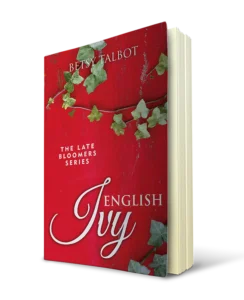 When the book is formatted and ready to upload the various sites, I create a folder within the BookTitle_Project called BookTitle_FINAL and add in the .mobi, print, .epub, PDF, and audiobook versions. Again, this goes in all three places: Google Drive, Dropbox, and my laptop. You won’t have to save these repeatedly because they are final files, so once it is set up, you can forget about it unless you make a change.
When the book is formatted and ready to upload the various sites, I create a folder within the BookTitle_Project called BookTitle_FINAL and add in the .mobi, print, .epub, PDF, and audiobook versions. Again, this goes in all three places: Google Drive, Dropbox, and my laptop. You won’t have to save these repeatedly because they are final files, so once it is set up, you can forget about it unless you make a change.
Then I create another folder titled BookTitle_Marketing. In it are author headshots in a variety of sizes, bios (short, medium, and long), book descriptions (short, medium, and long), talking points for interviews, book cover art, and any book ads or banners. This makes it easy for me to act on promotional opportunities and use consistent material.
This folder also houses the spreadsheet I use to track deadlines and activities for the book.
Last, I move everything that is not a final version into an archive file so I won’t accidentally use it. The format is WorkArchive_BookTitle. Notice I flip the format of the title in this one so I don’t accidentally pull it up by title when looking for final files. I always want to know that it is an archive of the work to get to the final, not the final.
A final warning: Make sure your backups to Google Drive and Dropbox are working! A writer friend recently changed computers and realized too late that she had not been syncing to Dropbox for the last year.
Cloud storage only works if you sync.
This method may seem like overkill to you. It would have to me just a few years ago. But I’ve lost work before—once to a power surge at a rental in Mexico and once to a laptop theft on a train in Hungary. These lessons came from experience.
You don’t have to leave home to have a technology glitch or theft, so let my experience be your warning. I’m proof that you can survive those incidents, but I wouldn’t recommend the experience!

Waiting to file a police report in Budapest, Hungary, where the theft of my backpack claimed lost files, a backpack theft on a train in Hungary that claimed my backup drive, passport, credit cards and more
OVER TO YOU
Please feel free to share your methods of keeping your writing files safe – or your horror stories of losing precious work!
#Authors - top tips on how to keep your #writing files safe and in good order via Betsy Talbot for #ww Share on X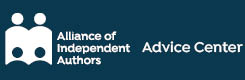

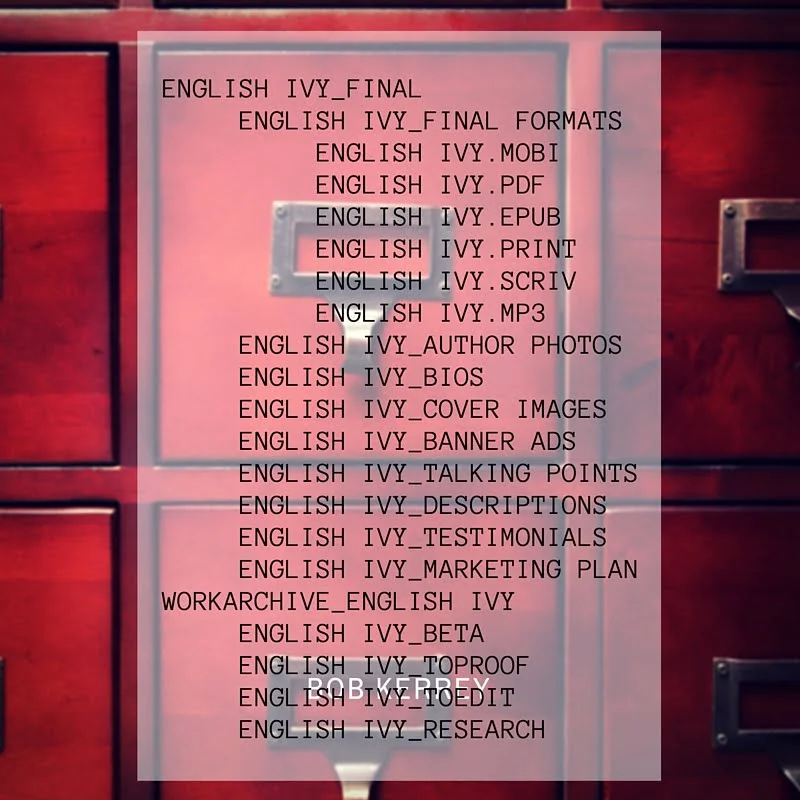
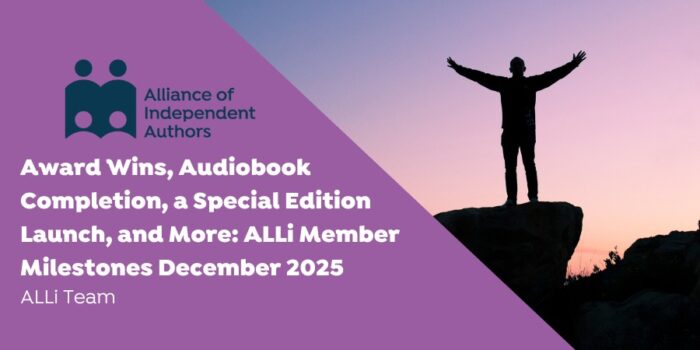

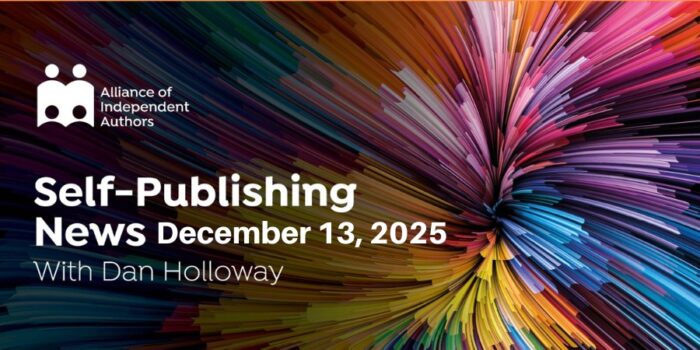
I’m a Mac user myself, but each writing project I’m publishing or hope to publish has a folder and lots of files. I recently created a meta data file for each of these.
[…] Writing: How to Keep Your Manuscripts Organised […]
[…] Writing: How to Keep Your Manuscripts Organised […]
I save everything on the computer–no electronic files. I use Adobe to convert emails like submission responses to PDF. I have folders called Submission Versions (for when one magazine wants DOC and another magazine wants it formatted single spaced); Record of Submissions (the submission letters; responses); Covers (the original cover file and the Adobe Photo Elements version, and any rejected images); Z – Old Files (old drafts of the manuscript; electronic book versions; copyright applications–PDF again!). I also have a master template folder, which has one for blurbs, one for cover letters, an ebook format, and a manuscript format.
The two more important things are to make sure files get in the right folder and also to standardize your naming conventions so that if you look at the file six months from now, you’ll know what it is. After I finished one project, I went through the folders. I had three files of name lists, none of which were named helpfully, none of which I used after I created them, and none in the same place. My naming convention is something like “Copyright – Application – August 2015” or “Lightkeeper – August 28, 2015” or “Rejection – Acme Magazine – August 2015.”
I published a poetry book with 57 illustrations plus the cover pic but I did it through Matador (Troubador Publishing) and they had the illustrations separately to the manuscript and laid it out. I could not upload the Jpeg pics to their email so had to send a memory stick with them. It did cost to publish this way but the quality was superb. Thanks for the tips on saving manuscripts though. I know someone who sent the wrong version at the last minute and found her printed book had typos. I also use the word FINAL at the end of the one that is truly the last version. Good idea to put the previous versions in a folder so you don’t accidentally access them when looking for an extract or poem that is not polished! Love your ideas. I did use Drop Box for photos to share with family but haven’t used it for text. Will explore this. As for the cloud. My head is up there but not my tech ability so some lessons needed.
Hi, Di. My head is often in the clouds, too, thinking about what I’m going to write next! The original title for this post was Version Control for Creatives. 🙂
Hi, Brian. This is good feedback for books with illustrations, as mine do not have any. Thanks for sharing!
I can’t imagine the complexity of formatting a book with 220 illustrations. Handy to have a family connection in the graphic design business! 🙂
Thanks for sharing your pain and the skilled fruits of it, Betsy.
I sometimes work with my partner too, who works full time as a photographer.
I learned some lessons when I picked up her laptop to clear the table one day and dropped her hard drive — with many years photographic work on it — onto a concrete floor. It took two attempts (one in China, one in a distant Australian city) and more than a few thousand dollars to retrieve the data.
She is chary of the Cloud, so uses her own server and a couple of hard drives as back up.
I use Dropbox and will use Google Drive more after reading this.
Some days I am so paranoid I wonder if I should be printing everything out and putting it in ring binders, like the old days. Thankfully for the forests (and my office), I’ve not acted on this.
This is a timely reminder to set up and use my 1T HDD and Cloud accounts though.
Thanks for your good work.
Janelle, what a terrible accident! I can’t imagine how bad you both must have felt.
My favorite thing about this system is the backup of the backup. I’m not normally this organized, and in the past always had low-level worry about losing work. Now I don’t. Even if my laptop gets fried (or dropped!), I have my two cloud storage options, and the odds of them both going away at the same time as my laptop crashing are pretty low. (And if that happened, it would probably mean all the things I read about in dystopian novels are coming to pass, and I’ll forget about my writing for a while anyway!)
This is such good information. I’ve been emailing my work to me every evening and also saving on a thumb drive. Unfortunately, there have been times when something came up to disrupt my routine & then I’ve messed up. I’ve twice lost at least a day’s work because of a glitch. I’m going to try your approach. Thanks for the post.
PA, I used to do that, too! The best part of this system is that you set it up once, then routinely (and quickly) save to all three locations at the end of every writing session. Easy as pie, you’re done. No worries about losing work again!
This was a really helpful practical blogpost. I will probably need someone a bit tech to sort me out but I’m going to try to follow the advice. I have often used the wrong ‘latest’ version. It’s so easily done, even if you give the file a different title.
Glad you got over your horrible experience and thanks for sharing it with us.
All best
Denise
PS Talbot is one of our family names (great aunt Alice Talbot!).
Hi, Denise. Glad you found it helpful! My husband is my business partner, and this method is even better if you produce books with another person. No frantic emails or conversations about who has the final version. It is also excellent for sharing marketing materials with an assistant or book marketing service. No guesswork!
An updated list of file folders in a red graphic is coming up! The one above isn’t indented correctly, so my process may not look so organized when you read the article if you arrive before the red graphic does. 🙂 If you have any questions about my process or how I’ve recovered from the theft/tech problems before, please ask in the comments.