If you've ever lost a piece of work thanks to a computer problem, you need to read indie author Russell Phillips' simple back-up strategy that will help any self-published writer banish that particular nightmare. The cautionary tale with which he kicks off his guest post is a sobering warning against complacency.
Recently, I read a news story about an author who ran into a burning house to save his laptop. Luckily, the author survived and rescued the novels stored on his laptop. If he'd had backups, he wouldn't have had to risk his life to save his work. Backups will also save you from burglars, computer failure, and simple human error like mistakenly deleting files or chapters.
What is a Backup?
At its simplest, a backup is just a spare copy of any important files, like your manuscripts. Ideally, a backup will have the following properties:
- It'll be located in a different physical location. A backup won't save your work from a fire or burglars if it's next to your computer.
- Backups will happen automatically. If you have to remember to do it, you might forget, or decide that something else is more important.
- It'll keep older versions as well as the most recent one. This enables you to reverse changes if you need to.
- It will retain deleted files. If you delete a file by accident, you can get it back from the backup.
- If your files are stored by a third party, they should be encrypted. This keeps your private files private.
How to Make a Backup
Many authors aren't very technical, and those that are probably already have a backup routine in place. Luckily, there are plenty of simple options. Online cloud storage such as Dropbox or Google Drive will probably suffice for a work in progress, but these services usually don't offer encryption, so I can't recommend them for sensitive or private files. Three recommended solutions are Carbonite, Crashplan, and Mozy. All three work on Windows and Mac, provide all the features listed above, and aren't too expensive. They all have limited free options, so you can try them out and see which one works for you.
Don't Forget your Website, Mailing List & Email
Your web and mailing list hosts probably have backup procedures in place, but it's still sensible to keep your own backups. If your web or mailing list host decides to terminate your account because you've contravened your terms of service (whether you did or not), a backup will allow you to switch to a new provider.
With hosted WordPress websites, you're largely reliant on them for backups, though you can go to Tools->Export in the admin area to export your posts and pages (not images). For self-hosted WordPress sites, there are plugins to help with backups. iThemes Security Pro can be set up to email a database backup periodically, as well as providing various security tweaks. That will contain the text in all of your posts and pages, but no images. For those, you can either keep a copy when you upload them, or use a plugin like Backup Buddy.
MailChimp and Aweber both have reasonably straightforward instructions for exporting data. You can also export your data from Facebook, Twitter, and Google. Unfortunately, Facebook's export doesn't include data from pages. For email, you'll have to check your email provider's help pages to find out how to export your messages. There isn't a simple way to automate any of these, so I suggest you set up a repeating reminder in a calendar program. If you really want an automatic option, it may be possible to set up a recipe on If This Then That to (for instance) append Tweets to a file in Dropbox.
Don't Forget to Test Your Backups Regularly
A backup is worthless if you can't get your files back from it. Periodically check your backups and make sure you can restore files. This doesn't have to be complicated, just pick several files at random. For each one, restore the latest version, plus an older version.
Note: The products listed above are personal recommendations from Russell Phillips and do not suggest endorsement by ALLi.
OVER TO YOU If you have other backup tips to add to Russell's list, please feel free to leave a comment and join our conversation.
Practical #toptips for #selfpub writers: how to back up your work - by @RPBook Share on XANOTHER GREAT PRACTICAL POST FOR AUTHORS
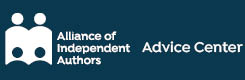




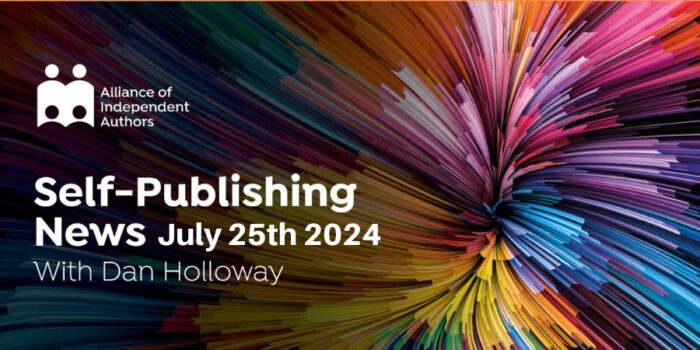

[…] And so we don’t lose all that hard work, Russell Phillips explains how to back up your book manuscripts and marketing files. […]
Thank you for posting an article on a very key, but often overlooked (too boring, too techno, will get to later), task
I agree with Karen Myers in that redundant backup solutions are best. My program includes a local external hard drive back-up (Mac, using Time Machine) plus a cloud solution.
I’ve tried several of the ‘recommended solutions’ that Russel mentions and found them variously lacking. Either their interface was a pain, or their support fell short, or they were just a hindrance to themselves.
My point of happiness came when I signed up with SpiderOak a few years ago. They are competitively priced, encrypt all your material, have a simple interface, and their service is exemplary:
https://spideroak.com/solutions/spideroak-one
Hope this contributes to the conversation. Thanks again! (Spotted via The Passive Voice)
[…] Practical Self-Publishing Tips: How to Backup Your Book Manuscripts and Marketing Files Russell Phillips, Self-Publishing advice. “Recently, I read a news story about an author who ran into a burning house to save his laptop. Luckily, the author survived and rescued the novels stored on his laptop. If he’d had backups, he wouldn’t have had to risk his life to save his work. Backups will also save you from burglars, computer failure, and simple human error like mistakenly deleting files or chapters.” […]
[…] Link to the rest at The Alliance for Independent Authors […]
I need to backup the contents of a Mcro-SD hard drive on my Mac, but none of those seem to do that. Even Apple’s own backup, Time Machine, won’t do it. Is there a solution out there for me? Thanks. JJ
I have no experience with Macs, but someone on the Facebook forum suggested Back blaze.
Thanks Russell
I use Hubic, which offers a massive amount of free storage (25GB), I don’t think it’s encrypted but they make back-up copies while saying that only you can access the data. Another one that does encrypt, and was recommended by Edward Snowden, is SpiderOak. They’re relatively cheap at $5 for 100GB, with bigger plans available: https://spideroak.com/solutions
I also back up to Google Drive and OneDrive and a separate HDD. You can’t be too safe!
All three services that provide encryption allow users to store their own key, without a copy being held by the backup service. Of course, then you have to make sure you don’t lose the key, because if you do, you can’t get at your files 🙂
Thanks for the heads-up about Duplicati.
“Safely stored” and “online” are not, however, the same thing. Cloud services and internet connections can have problems. Get an external drive, too, and use it.
There’s a hierarchy to backing things up…
1) Limited volume, high importance, immediate — Unencrypted — cloud services like Dropbox, encrypted — other services. Define it as entire folders at a high level, so a significant chunk of the important files are just automatically included. Your entire publishing set of folders, for example, and any other businesses you might be running. Don’t forget accounting folders, personal folders, etc. — anything that would be devastating to lose.
2) High volume, periodic — The entire drive(s), onto local external drives. Use two, store one offsite (like your office or a friend’s place), and swap them periodically (e.g., weekly)
3) System restoration backup (operating system files in running condition) — disk image backups, like Acronis, on external drives.
The (1) and (2) approaches typically only move changed files, so the amount of data being backed up after the first time isn’t necessarily large at all.
The problem that I have with the cloud options offered here is security. Google drive, Dropbox, etc don’t offer encryption, because they exist to mine your files for personal data about you, to make their marketing of products to you more effective. That’s also why gmail is free 🙂 The others mentioned that do offer encryption(Carbonite, etc) charge you and offer encryption, BUT they have a copy of the key needed to decrypt the files, so they are free to snoop as well. My personal favorite is a free backup utility called Duplicati. It’s free because it’s a volunteer based open source project (they do take donations). It’s still a work in progress but it’s compatible with many types of local and cloud storage (including google drive, etc) and it’s the best of all worlds. I have no connection with them, other than as a happy user.
All three options that offer encryption have an option where they do not store the key, so they have no access to stored files. It’s a trade-off, though. If they don’t have a copy of your key, they can’t look at your files, but you won’t be able to restore your files if you lose the key.
Duplicati looks interesting. Thanks for that.