In this previous post, we showed you how self-published novelist Marisha Pink set up a pre-order for her CreateSpace-published novel Last Piece of Me. Marisha’s tips on CreateSpace/Amazon Advantage are included here, and we also show you how to set up pre-orders across all the major online retailers – and why you should.
Why Pre-Orders Are A Good Idea
As a run-in to the release marketing strategy, making your book available for pre-order is a great way to satisfy that universal urge for immediacy. For potential readers who are following up a direct lead to your book, it gives them the option to set up a purchase there and then; for those who discover your book through search or algorithmic recommendation, it reduces the risk that they will move on and buy something similar that is available to buy/pre-order.
If you’ve built up a strong fan-base, particularly a mailing list, then a pre-order announcement is a great way to start to build excitement, and hopefully a little viral buzz for your title.
Timing Your Pre-Order
Amazon allows a maximum 90-day pre-order period, but we advise keeping it down to a few weeks. This will allow you to promote your book with a sense that the release is just around the corner, rather than something intangible that may be forgotten or muted by the time it comes around.
Using A Pre-Order To Get Reviews
Amazon doesn’t accept reviews for pre-release titles, but you could encourage early reviews on other platforms like GoodReads and use the quotes universally.
On Amazon, you could also set up an ebook-only pre-order, and make the print edition live. Since both formats are connected, reviews you get for the print book will register on the ebook edition, too.
Pre-Order Pricing
Keep it down, even if you intend to sell at a higher price further down the line. Given the breadth of competition, you want to be encouraging an impulse buy – and the best way to do that is to make the cost nominal. It’s perfectly ethical marketing practice to offer a price incentive on a pre-order.
HOW TO SET UP A PRE-ORDER
DIRECT
- Amazon
- You’ll need a KDP account. When you’re adding a new book, at Step 4, check the ‘Make my book available for pre-order’ option and select your date.
- You will need to have the final edited/formatted ebook up THREE days ahead of time, not ten days, as Amazon says. Don’t cut it so fine if you can really help it, though.
- Pre-order pages don’t have the Look Inside feature, so even if your ebook isn’t ready three days before your release goes live, no-one will be able to view any content until release day.
- Beware! Once you enter the final three days, you can’t change the price, and your title will be locked into Amazon’s system. Although you can still edit the content, you won’t be able to upload a new file. Get it finalised in good time to avoid the horror of readers being sent the wrong version.
- CreateSpace, using Amazon Advantage
- Amazon Advantage is a self-service consignment program that enables you to promote and sell books directly on Amazon.com. You must have an ISBN and your book can’t have already been approved for publication through CreateSpace.
- As soon as your book is ready, you notify AA to ‘suspend’ the title and the Amazon staff take over.
- Sign up to AA here: https://advantage.amazon.com/gp/vendor/setup-sign-in/create-account/181-4161027-7559324?ie=UTF8&successUrl=/gp/vendor/registration/ref=mm_soa_adv_signup
- Use your name/email address for all the required fields and your home address for product returns (although there won’t actually be any).
- If you’re in the US/UK, select direct bank transfer for payment.
- If you’ve completed everything correctly, within 24 hours, you’ll have your own Product/Book Detail page set up via Amazon.
- Now, at your vendor page (https://advantage.amazon.com/gp/vendor/sign-in) click the ‘Items’ tab, then ‘Add an Item’. Select ‘Book’, enter your ISBN, and follow the prompts. Enter the proposed publication date and wait another 24-48 hours.
- Now, your book should appear as an Amazon product with a pre-order button.
- You can now go to Items>Upload images and upload your cover. Follow the specifications and naming convention (ISBN.MAIN.file extension). In another 24-48 hours, your pre-order page will be updated.
- Now use Amazon Author Central to claim your book as usual and amend the info on your product page. If you have a Kindle pre-order, then request that both formats be linked through your AC account.
- As your pre-orders (hopefully) stack up, Amazon will send you a purchase order for copies to be sent to their warehouse. Decline this (Orders>Purchase orders, click on the purchase order link, select ‘Cancelled: Not yet available’ as ‘Status’ and select the date of publication). You’ll receive further purchase orders, but it’s fine to decline them. It won’t affect your pre-orders.
- Approve your proof just before the book’s launch date. The pre-order button will change to ‘Add to basket’ in a matter of hours. Paperbacks will begin shipping instantly – via CreateSpace.
- Finally, you need to tell AA that you won’t be distributing the paperback (because you’re using CreateSpace). Click ‘Contact Us’ and create a new support case. Go to ‘Items>Update item status’, search for your book by ISBN and change its status to ‘Closed’.
- Apple iBooks
iBooks now allows providers the ability to upload pre-orders up to a year before a book’s release date without needing any finished assets (ie. cover or book file). All that’s required is basic metadata: title, author, book description, etc. And even these don’t need to be set in stone — you may change them prior to the release, as well as the release date itself.
This presents a huge opportunity to build sales and buzz around a book, especially for authors with a fan base and writing books in series, because iBooks factors all pre-orders into first-day sales. So books will often hit the bestseller charts based on orders that have been accumulating for months.
Additionally, you can add excerpts or chapters to your books in advance of the release date. Readers love to have access to early samples and will often share them with their friends and fans, helping you to grow your audience even more before your book releases.
Setting Up Pre-Orders with Metadata Only
To offer your book for pre-order on iBooks without assets:
- Open iTunes Producer
- Enter the book’s metadata in the Details pane
- Click on the Price pane
- Enter a Pre-Order Start Date, a Sales Start Date (Release Date), and the rights and pricing details
- Select Save from the File menu
- Click Submit
IMPORTANT: Do not add any dummy or incomplete book files or covers to iTunes Producer during this process. Doing so will cause your book to be ticketed and to not go live on iBooks as a pre-order.
Once your files are ready:
- Search for your pre-order in iTunes Producer by typing the title or Apple ID in the “Search iTunes Connect” field
- Drag and drop the cover or screenshots in the Details pane
- Drag and drop the book file(s) in the Files pane
- Click Submit
Files must be submitted at least 10 business days prior to the scheduled release date to ensure they pass review and are available to customers on the expected date. If the final files are not submitted in time and the release date passes, your book will fall off iBooks. This may also prevent you from setting up pre-orders without files in the future.
- Kobo
Anyone with a Kobo Writing Life account can set up a pre-order at Kobo up to 180 days in advance.
- Complete the four initial publishing steps (describe your ebook, add ebook content, choose content rights, set price).
- At the ‘Publish your ebook’ section, set your publication date and tick the ‘Allow pre-orders’ box.
- Now, in the run up to release, when readers purchase the book, the title will be automatically added to their reading library on the release date.
- Kobo advises to upload a file that at least included the first three chapters, to cover Kobo’s 5% Look Inside-style preview. Unlike Amazon, the file you upload when you set up release date, pre-order will be viewable immediately. Of course, you can still make changes, but you must finalise the file at least 48 hours prior to the release date.
- Nook
Nook Press only allows direct preorder for “a small group of publishers” . Most authors use Draft2Digital or Smashwords to set up their preorder at Nook (see below).
- Google Play
The user experience of publishing on Google Play isn’t much fun, but Google does allow pre-orders up to 180 days ahead of release, and the pre-order set-up is relatively simple.
- Under ‘Book Catalog>Settings’ go to ‘On Sale Date’ under ‘Distribution Settings’. Now enter a date for pre-order in the YYYY-MM-DD format.
- You can change the content of your Epub/PDF file any time prior to the pre-order date, but Google advises authors to finalise the book a few weeks in advance.
IMPORTANT: Ignore the ‘Publication Date’ setting under the main Settings tab. This has nothing to do with pre-orders. Stick with the ‘On Sale Date’ setting as mentioned above.
DISTRIBUTORS
Smashwords
If you use Smashwords, you can get pre-order pages set up at Nook, Kobo and iTunes.
- Go to ‘Publish’, and in Step 1, click on the ‘Make it a Pre-order’ button.
- You can set a date at a maximum of 180 days prior to release, although the ebook has to be approved by the Smashwords team to give it ‘Premium Status’ before shipping via Nook, Kobo and iTunes. We would recommend you have a final, fully formatted ebook before activating pre-order through Smashwords.
- Your final manuscript will be due at Smashwords at least ten days in advance of the on-sale date, but to quote the Smashwords blog, “Earlier is better.”
- Draft2Digital
You can set up pre-orders to nearly all Draft2Digital store partners as far our as ninety days to a year in advance of your release date. As long as you upload the final version no less than ten days before release, you’re free to set up a pre-order with no manuscript or cover.
- To set up, simply adjust the date on the ‘Release Date’ in the ‘Acquisitions’ section.
- As with Smashwords, give yourself plenty of time to submit the final version. It’s generally good practice to set up your pre-order with the final, fully formatted ebook. Then you can focus on marketing without worrying about having to finalise anything further down the line.
Thanks to BB Ebooks and Penny C Sansevieri at the Live Write Thrive blog for their thoughts on pre-order strategy.
For #selfpub #authors - a handy guide to pre-orders for books on all platforms Share on X
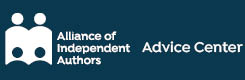




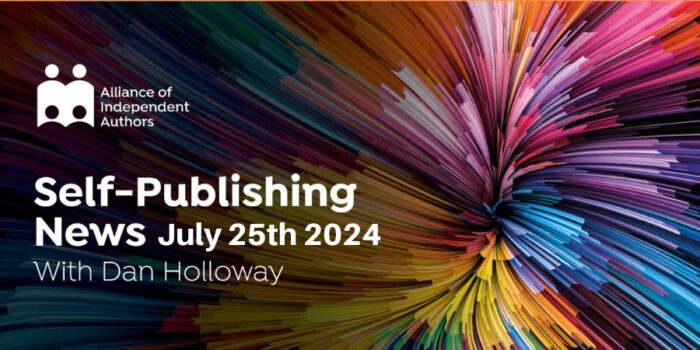

d1q5yr
q1rrkm
Pls I want to be one of your costomers I’m from nigeria
Hello! My website is not finalized yet so please don’t look at it too carefully! The whole banner and page is going to change. My question is, is there anything wrong with sending people to your web page to pre-order? Would love your input! I am starting to promote on FB, etc. and thought that might be the easiest way. Google Play looks like it’s the next easiet. Thank you!
This is great info. although we don’t have create-a-space any longer .. I can still make this work!
Hi,
I set up a pre-order on Amazon for the hardcover of my book, I now want to make the paperback also available for pre order (so I can use KDP) how do I go about this?
[…] Trackbacks/Pingbacks. – tomorrow is another day – March 27, 2018. […] Clear instructions o… […]
[…] Trackbacks/Pingbacks. – tomorrow is another day – March 27, 2018. […] Clear instructions o… […]
I scoured the web for info on how to do this & yours was the best article I’ve found. I still have a lot of questions, but thank you for helping me get my client’s book in pre-order status.
[…] Clear instructions on set up a – for your self-published book on all ebook distributors, by An… […]
Does this pre-ordering strategy still work when self-publishing through CreateSpace? I was told by someone that they tried it recently with another author’s book and it somehow lost a large number of pre-orders and only a small percentage of what had been shown as a pre-order was actually processed and paid a royalty. Anyone hear of something like this?
I’ve read almost everything I can on the Amazon Advantage/CreateSpace pre-order process & I think what happened to that person was that they canceled their Amazon Advantage account, instead of just canceling the title of the book. Therefore, the orders were canceled, as well. You have to leave your Advantage account open to complete the process.
Super helpful, Andrew! Thank you!
Hi Andrew,
Thank you for this very helpful article. My book is through IgramSpark the self publishing arm of Lightening Source, I was wondering how do I do this including setting an AA pre order account.
Your thoughts are very much welcomed….HELP!
Thanks For this great article. I am about to set up a pre-order and want to make it less expensive during pre-order than The day it goes on sale. I’m trying to figure out the best timing for when I have to change my price. It sounds like it’s not exactly clear cut. Thanks for any thoughts.
Mark
[…] Andy Lowe In this previous post, we showed you how self-published novelist Marisha Pink set up a pre-order […]
Hello Andrew:
Thanks for your detailed article re Pre-orders. I have read it and printed it out. I like Smashwords, and will also use the I-tunes and D2D. Amazon is too restrictive. I will consider limited paper dependent upon distribution and Readers.
Stay well…
Warren.
. t
Thanks for the info. We are getting our publishing company, Versus Publishing, up and running and all tips are welcome. We are accepting manuscripts but plan to be very discerning, only focusing on a couple books at a time. Thank you!