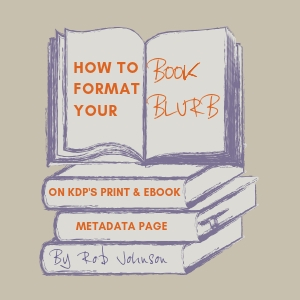
If you've ever pulled out your hair trying to figure out how to add spaces between paragraphs, or to bold or italicize your font when formatting book blurb on your Amazon KDP dashboard, you'll appreciate these HTML (hypertext markup language) tips from Rob Johnson.

Rob Johnson shares top tips on formatting book blurb on Amazon
I know I’m not alone in this, but one of my least favourite aspects of the writing life is having to come up with the book blurb for my sales page. I remember the British playwright David Hare being interviewed a few years ago, and he was asked what his new play was about.
“Well,” he said, “if I could tell you what it was about in a couple of minutes, I wouldn’t have had to write the play.”
However, as I’m nowhere near as famous as David Hare, I just have to grit my teeth and get on with writing the blurb.
My Book Blurb-Writing Process
- Step one: Spend hours agonizing over almost every word to try to make the synopsis as snappy and appealing as possible.
- Step two: Ask my wife what she thinks of it.
- Step three: Rewrite blurb from start to finish.
- Step four: Gain wife’s approval and copy and paste blurb into the ebook details page on Amazon.
- Step five: Copy and paste the same blurb into the print book details page on Amazon.
- Step six: Once the book is live, check that the blurb looks fine on the ebook sales page. All good.
- Step seven: Check the print book sales page and gasp in horror to see that the blank lines between paragraphs have disappeared and the whole blurb is a single ugly block of text.
No, I’ve no idea why you need to do something different when formatting book blurb for the ebook and the print book, but the solution is actually quite simple once you know how. It’s all in the HTML (Hypertext Markup Language or Hey, Too Much Layout), which, as you probably know already, is essentially a bunch of little codes (tags) that are used for formatting certain documents on the internet.
Handy HTML Tags for Formatting Book Blurb
Amazon accepts a limited range of HTML tags for both the ebook and print book blurbs, and you can find the list at https://kdp.amazon.com/en_US/help/topic/G201189630. I only use about half a dozen of them myself and mainly for putting certain words or phrases in bold or italics.
<b>This is in bold.</b>
<i>This is in italics.</i>
<b><i>This is in bold and in italics.</i></b>.
(It’s important to remember to include the </b> and </i> tags at the end to stop any more of your text being bolded [emboldened?] and/or italicised.)
Differences Between Print and Ebook
However, the crucial difference between formatting the blurb for an ebook and a print book on Amazon is that the ebook version will add a blank line between paragraphs when you hit the return key twice, but the print book version won’t. To overcome this anomaly, you need to add the carriage returns (line breaks) as HTML tags in the print book version. This is the <br> tag, and you need two of them to create a blank line between paragraphs:
This is the first paragraph<br><br>and this is the second paragraph
will appear on the print book’s sales page as:
This is the first paragraph
and this is the second paragraph
As an alternative, there’s also the <p> tag, but according to Amazon, this adds an indent to the first line of the paragraph, so I tend to stick with my trusted <br><br>.
All of the above applies to creating or updating your book’s blurb through the KDP Bookshelf section rather than Author Central, which I hardly ever use for this purpose.
Remember to Test
As a final note, I always test my HTML tags before adding the blurb into the KDP book details section to make sure everything will look as I want it to. I use the Tryit Editor. Paste the entire blurb into the left hand pane (overwriting everything that’s there already), click ‘run' and the result appears in the right hand pane.
And as a very final note, you might like to try Dave Chesson’s Amazon Book Description Generator. This pretty much generates all the HTML tags for you, which I suppose makes this post largely redundant. Oh well, never mind. It’s not as if I had anything else to do.
#Indieauthors - struggling to format your book blurb correctly via Amazon's KDP dashboard? Read @robjohnson999's simple guide here for both print and ebooks. Share on X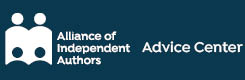
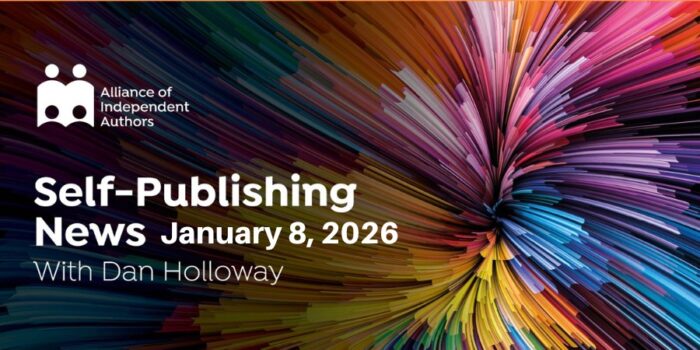

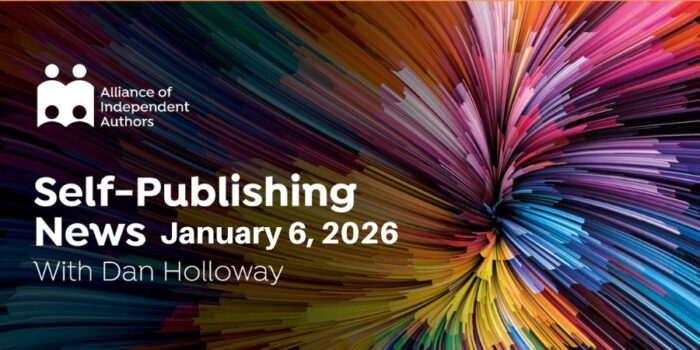
Having read this I believed it was very informative.
I appreciate you taking the time and effort to put this article together.
I once again find myself spending way too much time
both reading and commenting. But so what, it was still worth it!
This was extremely helpful and easy to follow. Thank you!
Are you not allowed to use Centering in your html?
I had a couple of lines I wanted to center. ??
Or you can use the FREE Kindlpreneur blurb generator by Dave Chesson.
The program adds all the html for you to generate bold, italic, spacing, etc in your blurb.
Love it.
Hi Cathryn, and thanks for commenting. I guess you must have missed it, but I did mention Dave Chesson’s blurb generator at the very end of the article. 🙂
Great article, Rob! Useful, well written and a pleasure to read. 🙂
Note to ALLi – for some reason the annoying Twitter, FB, G+, etc vertical side bar that covers part of the text keeps re-appearing even after I’ve clicked it off multiple times. Most irritating!
Thanks, Alicia. Delighted to hear that an article about HTML was a pleasure to read! 🙂
Do you not need to insert a non-breaking space ( ) between the tags?
Hi Dharma. I’m not sure why you’d need to insert a non-breaking space between the tags. I never do, and everything seems to look OK.