Sarah Juckes of ALLi Partner Member Completely Novel offers 10 tips to make your self-published book look at home alongside trade-published books, so your reader can focus on your words.
- Edit, edit, edit – Reading a book littered with mistakes detracts from the story and can also make it difficult to understand. Make sure editing is your number one priority before publishing. If you struggle to edit your own work (and don’t worry, we all do!) enlist the services of a professional editor to help you.
- Make title pages – Quite often, this is the main difference between your manuscript and your book. When you open any book, you will normally see several pages before the story begins; a half-title page, a title page, a copyright page – perhaps even a quote page and/or acknowledgements. Even if your readers skip them, they’ll expect them to be there.
- Copy other books – Find a book that’s similar to yours and compare how they look. It’s no coincidence that books of a similar genre or audience look the same as each other. Make sure yours fits in before you work on making it stand out.
- Choose the right font – 11pt serif fonts are generally accepted as easier to read on the page (Baskerville, Century Schoolbook etc), and sans-serif for text on screen (Arial, Verdana etc). Make sure you justify your text so it meets both margins, and keep it single-spaced, too!
- Manage your chapters – Use page break’ rather than pressing ‘return’ multiple times. This will help ensure that each of your chapters starts in a similar position on the page.
 Learn some typesetting tricks – Here are some to start you off, on one of advice pages of the Completely Novel website.
Learn some typesetting tricks – Here are some to start you off, on one of advice pages of the Completely Novel website.- Keep it consistent – However you typeset your book, make sure you keep it the same throughout. If you’re using Microsoft Word, you can use paragraph styles to help you.
- Use large images – When using images in your text or on your cover, make sure they are a large picture file with a high pixel count – pixelated images don’t look professional.
- Feature professional endorsements – Definitely get endorsements for your book cover and title pages before it is published. Do NOT feature endorsements from your family, friends or institutions that bear no link to the book’s subject.
- Order a proof copy – preferably multiple copies that you can give to others to check through. If it’s a print book, order a copy and check everything looks.
If you have some tips you'd like to share, please feel free to leave them as a comment!
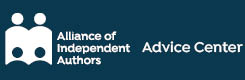

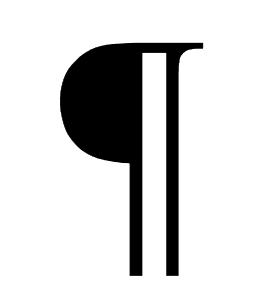

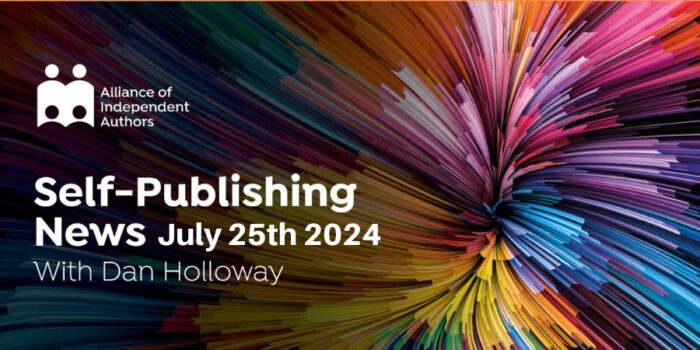

It’s remarkable to pay a visit this website and reading the views of all mates regarding this paragraph,
while I am also keen of getting experience.
[…] Here are some useful, common sense tips from The Alliance of Independent Authors to improve your self published book. […]
Your advice is spot on, Sarah. .A few comments. I managed to find an excellent editor, Peter Ramshaw, of eText Press Publishing through the local writers’ club a great place to start looking for good self-publishers. He is taking care of everything just leaving me to write. Bliss! You can certainly do it yourself but there are lots of scams in the epublishing business and I got very confused and stressed. I use a voice recognition program Dragon NaturallySpeaking. which reads the text back to me. This is an excellent way of copy editing as it picks up up typing and other small errors because you hear what you have written. By the way, I am severely dyslexic and left school barely able to read or write. but now I am about to publish my 14th book, Parent Power. Write a few hundred words every day and you’ll write a book a year even if you find writing difficult as I still do.
Hi Sarah, fantastic tips and great feedback so far.
I’d like to include the need for a copyright page. Best suggestion I can make is to take one of your favorite books and see how the publishing company lays it out themselves. Follow that template with your own information. I bought a 1000 ISBN #’s a few years back and have been diligent in having copyright pages for all my works and their versions, with the exception of Smashwords.
The second tip I’d include–one which tends to make Indie stand out from traditional, is the chapter page. My books now have all chapters starting on the right page. From time to time there is a blank left page–but I solved that with artwork. The results have been fantastic.
Hope the info is useful to someone. Again, great tips!
This is great! I enjoyed reading this post. People who loves to write books should read this.
Before I first released my book, I read through it 3 times correcting any errors. Since release, I still continue editing it and I’m now on revision 13 still finding errors. When you use a unique format, you can’t really copy any books. How often do you see a book written in the format of a movie script? Section breaks work well for chapter separation as well or, in my case, separating acts. The standard for printing images is 300 dpi, not just being large (like 5×7 in a 6×9 book). Want an image that’s 3×2 inches? Expect to create it as 900×600 pixels instead of 150×100 or 300×200. I use 300 dpi for everything, even for the simplest of diagrams. Higher can still be used though anything above 600 dpi serves little to no further benefit and just wastes memory and disk space.
I also recommend that authors should check the specifications set by their printers. If they are using CreateSpace or Lightning Source, make sure that they review their specifications for margins, spacing, embedding of fonts, etc. This is to make sure that the documents they will upload will not be rejected and also to avoid incurring additional fees every time they upload a revision of their files.
Very good point Karylle, thanks for sharing.
These are great things to do for a professionally designed book every author would want for their masterpiece. It would also be a helpful tip to determine what publishing software you would prefer to use and which is easier and more user-friendly. Like Adobe InDesign and MS Word.
Hi Rutchie,
InDesign is great if you know how to use it, but you will need to check with your printing provider whether they will be able to accept this type of file (Karylle makes a great point about this, below).
Generally, Word is the most compatible and user-friendly programme. On CompletelyNovel, we mainly receive Word files and PDFs, which allows you to typeset your book using a whole host of programmes (InDesign included).
Personally, I have a love/hate relationship with Word, but it tends to be the programme I stick to! I hope this helps.
Thanks for the advice, Sarah. I’m a bit obsessed with making my paperbacks look right and it gets to be a pain. But beyond format, consistency, and white space, the critique I see most when I browse reviews of our fellow self-pubbers’ books is that the volume of mistakes ruins it for the reader. Like you said, “edit, edit, edit.†And no matter how many times I go over my own stuff, I can’t catch them all, which is why I go to friends and have even hired someone to find those errors.
No problem! You’re right to say that editing is perhaps the most important point on here. Hiring a professional can seem an expensive way to go, but your readers will thank you!
Thanks, Sarah!
“Make sure you justify your text so it meets both margins …”
Although it’s the standard for printed publications, full justification can create overly long spaces between words in digital editions that are read on small screens.
This is a good point to raise, Kathy! There are some tricks that you can try to avoid the white space, many of which are outlined in this article I found using my good friend, Google: http://suiteminute.com/justify-paragraphs-for-a-clean-finish-but-avoid-wide-gaps-in-text/
Either that, or you could try altering your paragraph arrangement, which is sometimes easier.
Thanks for pointing that out!
I find your tips to be excellent. Your advice to edit, edit, and edit some more is really the best advice. Luckily and thankfully I did just that and also enlisted the editing expertise of my educator wife, Dorinda Garcia Davison. We fine-tuned it all and attempted to get everything just right. Plus, we had a wonderful publisher in Xlibris.com and a great illustrator with MikeMotz.com out of Canada. What a combination! Thank you very much for helping us all. It is very much appreciated.
Thanks for the great advice. In my recently published novel, ORANGE PEELS and COBBLESTONES, I’ve used every one of the tips except the page breaks. I’m using page breaks for my next book which is CIOTTOLI e BUCCE D’ARANCIA, the Italian translation of ORANGE PEELS and COBBLESTONES.
The other thing about using page breaks in Word is that it makes it easier to create section breaks, which enables you, should you wish, to change the header material for each chapter or sub-volume
Great tip – thanks for sharing, Dan.
Section breaks can also be useful for avoiding having page numbers on blank pages, and those with additional information.
I love this article it is really vital to have a clear strategy when self publishing. I know from experience how this can be to execute great insight! 🙂
Great stuff, thank you for your kind words! It is important to have a strategy.
Best, Sarah
Really good, basic advice. Add in, “write a great book” and you’ve got a recipe for success.
Thanks Connie, that’s definitely tip eleven 😉 If only it was that easy!
Seems like pretty basic, easily forgotten stuff. I hadn’t really thought about the title pages or the type of font I should use. I’ll try to keep these things in mind when my indie book is ready.
Hi James,
It is basic, you’d be surprised how many books out there don’t have these things included though! Good luck with your book, let me know if you need any feedback on your typesetting when it’s ready.
Sarah
Hi Sarah. Thank you!! Great information. Again, thank you so much for taking time out from your busy schedule, in order to assist us. Very generous of you. Blessings.
No problem, I hope it’s of use! 🙂